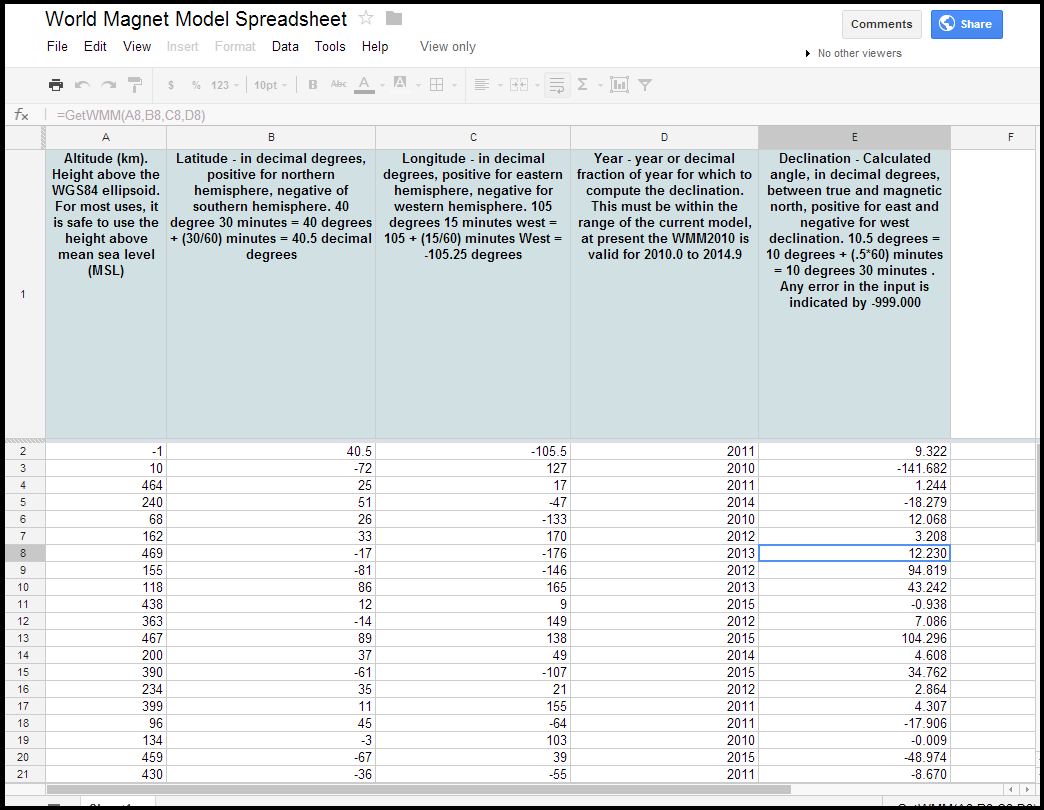Overview
This Google Sheets application provides a convenient way to calculate the Earth's main magnetic field components using the official World Magnetic Model (WMM) 2025. The WMM is a standard model developed by the US National Oceanic and Atmospheric Administration (NOAA) and the British Geological Survey (BGS), representing the global magnetic field for a specific five-year epoch.
The WMM 2025 model is valid from January 1, 2025 (2025.0) to December 31, 2029 (effectively 2030.0). Calculations performed for dates outside this range using this model will not be accurate.
How to Use
If you would like to set it up for your Google Drive, all you need is a minute. Just follow these easy steps:
- Assuming that you are logged in to your Google account, create a copy of this sheet in your Google Docs (now Google Drive).
- Open the sheet to view the example worksheet. Modify the input fields, and the declination values will update automatically.
- Import your geographic data into the worksheet. The calculator requires the following input parameters:
- Altitude (km) - Height above the WGS 84 ellipsoid. For most applications, height above mean sea level (MSL) is sufficiently accurate.
- Latitude (decimal degrees) - Positive values indicate northern hemisphere, negative values southern hemisphere. Example conversion:
40° 30'=40.5decimal degrees. - Longitude (decimal degrees) - Positive values indicate eastern hemisphere, negative values western hemisphere. Example conversion:
105° 15' W=-105.25degrees. - Year - The year or decimal fraction of year for computation. Must fall within the current model's validity range (
2025.0to2030.0). To convert spreadsheet dates to decimal years, use=YEAR(A1)+(A1-DATE(YEAR(A1),1,1))/(DATE(YEAR(A1),12,31)-DATE(YEAR(A1),1,1))whereA1contains the date. - Component Required - Valid range
0-7representing:0:X(Northern component of magnetic field vector)1:Y(Eastern component of magnetic field vector)2:Z(Downward component of magnetic field vector)3:H(Horizontal Magnetic Field Strength)4:F(Magnetic Field Strength)5:Decl(Angle between magnetic field vector and true north, positive east)6:Incl(Angle between magnetic field vector and horizontal plane, positive down)7:GV(Grivation - angle between grid north and magnetic north for latitudes ≥|55| degrees)
- Calculate declination for the first row by entering the formula
=GetWMM(A2, B2, C2, D2, 5)in cellE2, ensuring parameters are provided in the correct order. - Extend calculations to additional rows by dragging cell
E2downward or double-clickingE2to auto-fill.
Technical Implementation
The application leverages a JavaScript implementation of the World Magnetic Model. The GetWMM() spreadsheet function interfaces with this underlying script, which can be accessed via Tools → Script editor. Advanced users can customize calculator functionality by modifying the script.
Calculations are performed on Google's cloud infrastructure rather than local hardware. While no standard daily calculation limits have been observed in typical usage scenarios, extremely high-volume applications (millions of calculations per day) may encounter throughput restrictions.
Manoj Nair